TAB 1 CONTENT : How to create new tab item
If you need to create a new tab, first open the « Document Overview ».
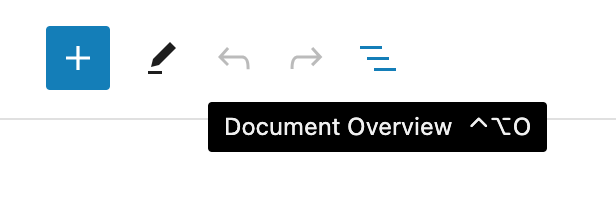
Add item to navigation menu
You need to add a new item in the list (group Tabs Nav > List).
In the « Document Overview », select to block « List », and click on the black « + » button inside the editor block.
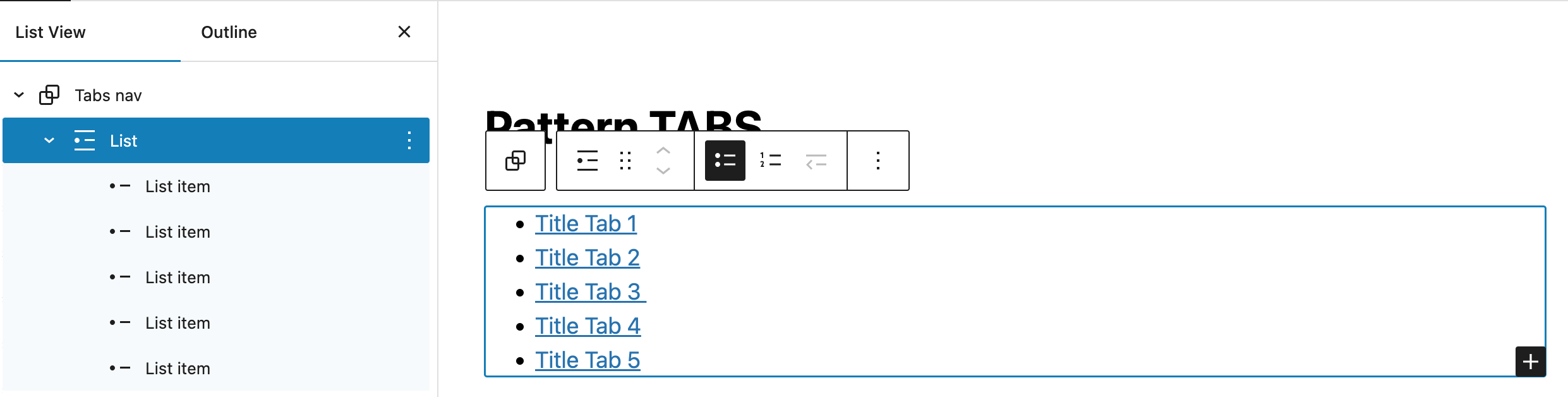
Make a link on your new title text to #tab{number}.
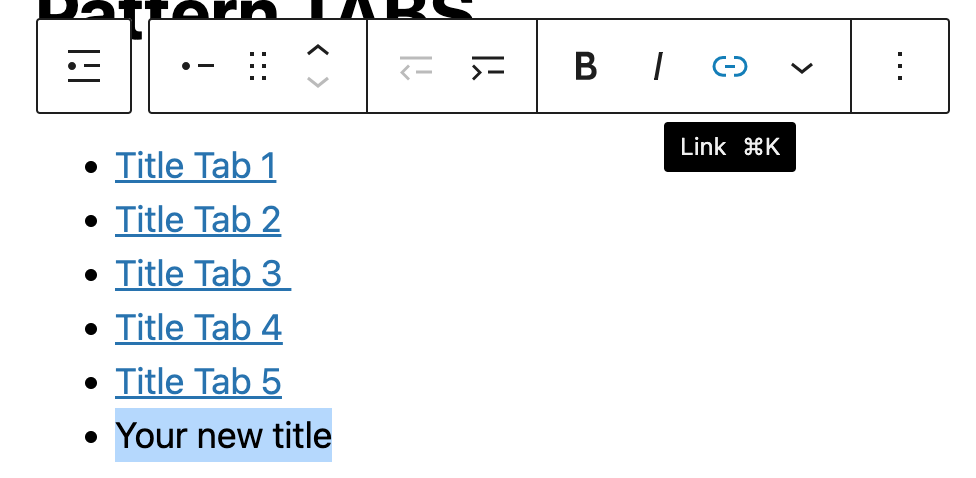
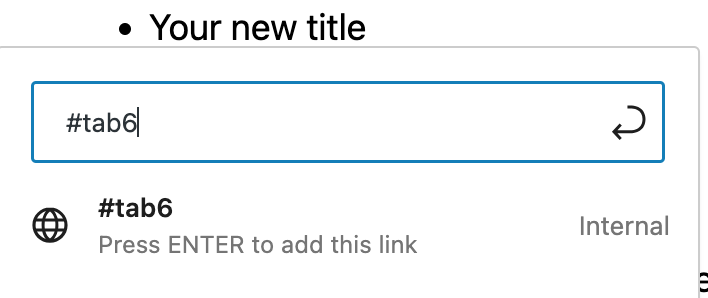
Last step, is to give an additional CSS class to your new item.
Select it from the « Document Overview », and go to the options block in the right sidebar.

Add the additional class « tab ».

Add tab content group
Now create the new tab content {number} group. The simplest way is to duplicate one of the existing « tab content » from the « Document Overview ». (option in the 3 vertical dots)

Select your new block group, go to the right column in block options, and deploy « Advanced » options.
Give a new explicit name to your group (block name), and fill the html anchor name with tab{number} choosen in the list item link.
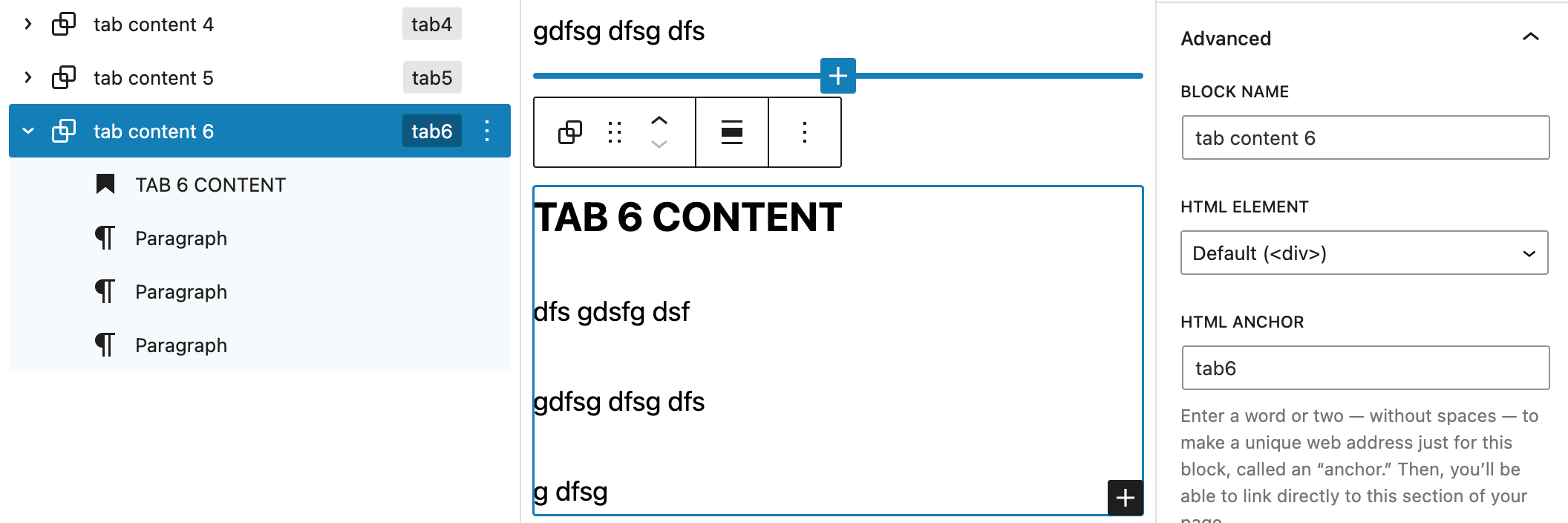
That’s all !
TAB 2 CONTENT
In this tab, we use a Wide width for the group block.
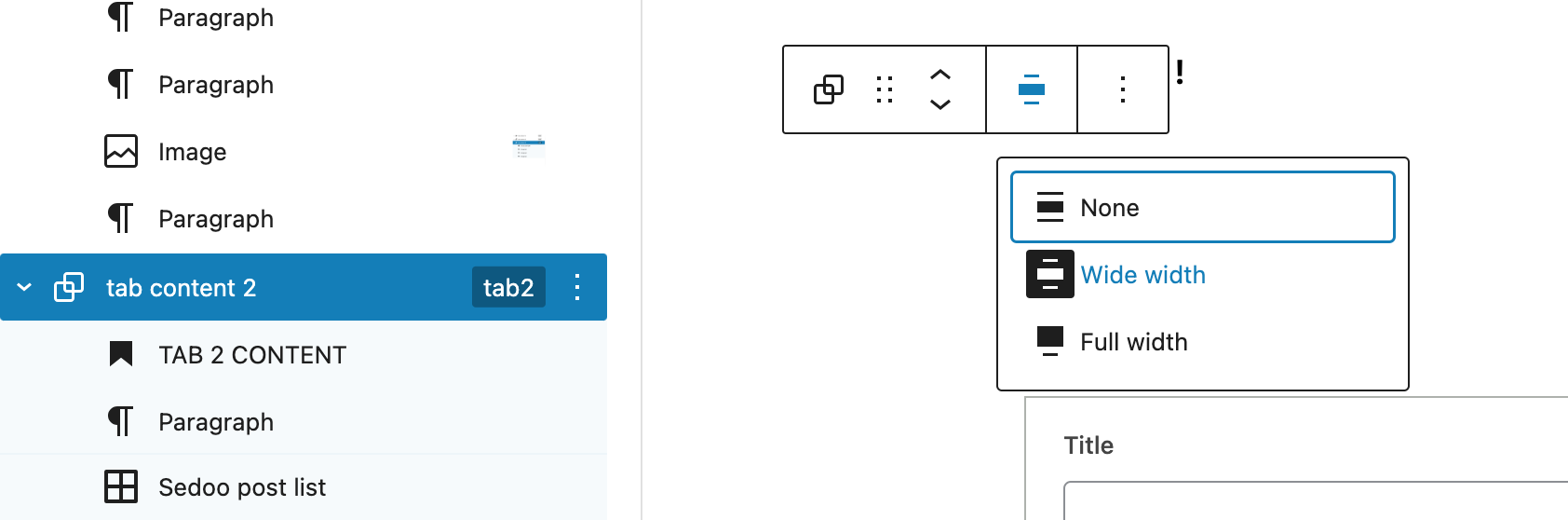

Demo post
Lorem ipsum dolor sit amet, consectetur adipiscing elit. Sic consequentibus vestris sublatis prima tolluntur. Hinc ceteri particulas arripere conati suam quisque videro voluit afferre sententiam. Graccho, eius fere, aequalí? An quod ita callida est, ut optime possit architectari voluptates? Et certamen honestum et disputatio splendida! omnis est enim de virtutis dignitate contentio. Cuius ad naturam […]
TAB 3 CONTENT
dfs gdsfg dsf
gdfsg dfsg dfs
g dfsg
TAB 4 CONTENT
dfs gdsfg dsf
gdfsg dfsg dfs
g dfsg
TAB 5 CONTENT
dfs gdsfg dsf
gdfsg dfsg dfs
g dfsg
TAB 6 CONTENT
dfs gdsfg dsf
gdfsg dfsg dfs
g dfsg
